
- #Google mobile managenent for mac install
- #Google mobile managenent for mac upgrade
- #Google mobile managenent for mac full
- #Google mobile managenent for mac verification
To be honest, I had some troubles in the past with an upgraded SSD (purchased from OWC) which caused me to (re)install MacOS multiple times before, but with older versions of MacOS I never had any problem installing.
#Google mobile managenent for mac upgrade
I purchased a second-hand Macbook Air in 2016, and never noticed anything strange until I decided to upgrade to Catalina a few days ago. But invalidating the DNS for these servers didn't give me any problem: 0.0.0.0 I don't use iTunes or FaceTime presently, so I have no idea if they're working.
#Google mobile managenent for mac verification
😂 In any case I just verified while I did have to do an extra verification step for the app store, it is working. However every time I've check this thread, for some reason, I'm never on the device in question to verify that. How did you rectify this I didn't have that problem. I did all of this and everything worked, however, now I cannot access my imessage, icloud, facetime, appstore, apple wallet, etc. After reboot everything started to could You please confirm if that's the solution for You too? I can't believe this to be just a coincidence. Since this may (or may not) be related to iCloud services activation I commented out this from hosts file. In the discussion mentioned that is for iOS, OS X Activation. There is this command: $ echo "0.0.0.0 " > hosts. In 5th step we're blocking some addresses. It is working so I did one thing and iMessage, FaceTime and Continuity started to work like a charm. Restart into normal mode and work like normal. Then follow instructions below to fully disable MDMs ability to also call home later and try to install."
#Google mobile managenent for mac install
If first installing a new OS on an MDM managed device, do so with wifi disabled (give no internet access), until after install is complete - else you will be blocked by the initial MDM setup screen asking for an unknown corporate ID/PW. And I will retry all the A proposed 'Step 0' to your list above, for clarity & for all the lost newbies like me. With wifi enabled on an MDM managed Mac, I could not install the OS - blocked. The steps assumed I had an installed and working OS, I did not. As such I never got passed installing the OS and so didn't understand reference to needing to 'logon' (no account yet). I assumed all these instructions were solving this initial install popup. I Never said wifi was disabled, the OS install screen asks for such right before MDM. Restart into normal mode and work like You've solved it - the misunderstanding that is, thanks! Sudo mv /System/Library/LaunchDaemons/.plist /System/Library/LaunchDaemonsDisabled Sudo mv /System/Library/LaunchDaemons/ /System/Library/LaunchDaemonsDisabled
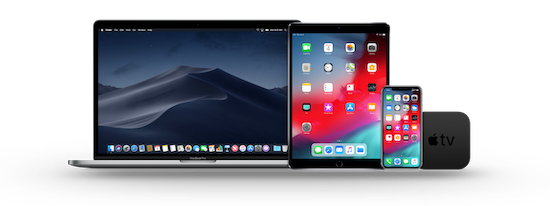
Sudo mv /System/Library/LaunchAgents/.plist /System/Library/LaunchAgentsDisabled Sudo mkdir /System/Library/LaunchDaemonsDisabled Sudo mkdir /System/Library/LaunchAgentsDisabled Restart into normal user mode sudo mount -uw / If you come to the “Choose your country/location” dialogue, make sure to not select a wireless network, but “continue without an internet connection”Īfter a normal boot, you can verify the DEP status in Terminal:ĭoes this method no longer work? It seems to be holding up for me still. $ mv LaunchAgents/* LaunchAgents.disabled/ $ mv LaunchDaemons/* LaunchDaemons.disabled/ $ mkdir LaunchDaemons.disabled LaunchAgents.disabled $ cd "/Volumes/Macintosh HD/System/Library" (It might already be mounted.)Įxit Disk Utility, open Utilities → Terminal, and type Hold command-R during the reboot to enter Recovery Mode againĮnter Disk Utility, and mount the Macintosh HD volume (or whatever your main volume is named).
#Google mobile managenent for mac full
When it reboots again, be sure to press command-R to boot into recovery and continue with Main procedure Without full reinstallīoot to Recovery Mode by holding command-R during restart and continue with Main procedure Main procedure

It will then show a remaining time of about 10-15 minutesĭ. Initial installation will run for approximately 1 hour, and reboot onceĬ. Boot into recovery using command-R during reboot, wipe the harddrive using Disk Utility, and select reinstall macOSī. Disable Device Enrollment Program (DEP) notification on macOS Catalina.md With full reinstall (recommended)Ī.


 0 kommentar(er)
0 kommentar(er)
